Add my Microsoft 365 email to Mail on Windows
Step 3 of the Set up my Microsoft 365 account series.
Add your Microsoft 365 account to the Mail app for Windows so you can send and receive email.
- Open Mail.

- If you're a new user, skip to Step 3. Otherwise, select
 Settings, and then Manage Accounts.
Settings, and then Manage Accounts. - Select + Add account.
- Select Office 365.

- Enter your Microsoft 365 email address, and then select Next.
- Select Work or school account, and then select Continue.
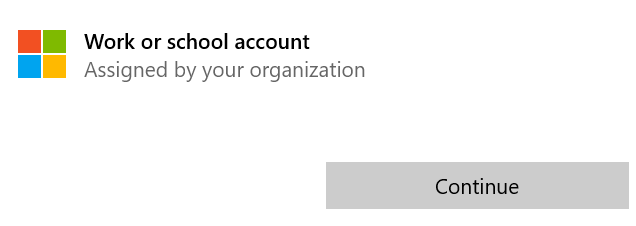
- Enter your Microsoft 365 email password, and then select Sign In.
- You might be asked if you want to stay signed in to all your apps. To stay signed in, select OK.

- If your admin enabled multi-factor authentication (MFA), verify your account or set up the Authenticator app.
- To go to your inbox, select Done.
Your Microsoft 365 is now added to Mail.